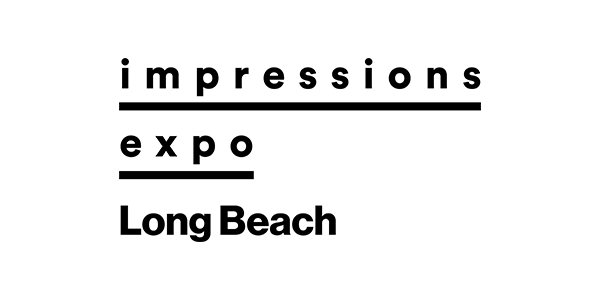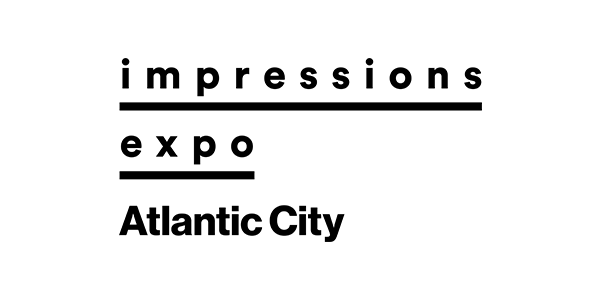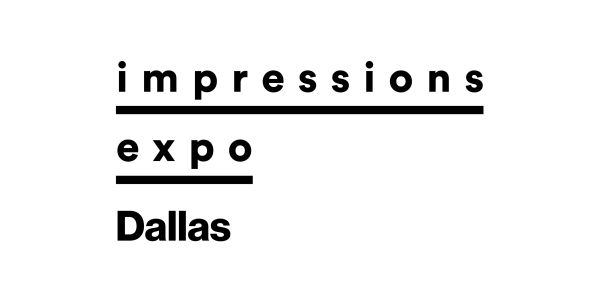Last month, I explained the reasons for conducting a social media audit, and we barely got started discussing data analytics offered by Facebook for evaluating your page(s). I strongly suggest you read that column first (“Auditing Your Social Media Pages,” March 2021). You can find it here.
To follow along as we pick up where we left off, on your PC go to your Facebook page, and look for “Manage Page” (far left column) and find a tab called “Insights.” This will take you to your Page Insights area. As mentioned last month, the top of the page has several rows of graphs showing your numbers.
Right below that, is “Your Most Recent Five Posts.” Here you can see your reach and engagement numbers. Underneath this is a section called “Pages To Watch.” Here, you should identify three or four of your top competitor’s pages. You input the link, and then Facebook automatically gathers data from these pages and compares them to yours.
This allows you to see if your rivals are doing a better or worse job than you are in managing their social media. And when you see particular types of content doing well on their pages, you might want to consider experimenting with it on your pages. And let’s face it, if they are smart, they are doing the same thing to you.
Likes Vs. Followers
Once you have explored the overview page, look to the left-hand navigation column to see more tabs you can choose under Page Insights.
Underneath “Overview” is “Followers.” This will tell you how many total page followers you have. A “follower” is someone who has “liked” your page, not just a comment on your page. This means they may receive updates in their newsfeed.
Here, you also can see when (date) people followed your page. So let’s say one of the niches you serve is dog lovers. You post in a dog lovers’ Facebook group, that your business has a Facebook page that offers T-shirts of dogs by breed. You might notice that on that day and perhaps several days afterwards, you received 100 new follows of your page.
Or even better, you post a new design of a Dalmatian shirt, and someone shares that to a Dalmatian group. And you see a spike surrounding that share. So this shows you how often people are becoming aware of your page and then liking it so they will see updates.
There is a difference between likes and following. When someone likes your page, it automatically makes them a follower. As I mentioned above, a follower will get updates in their newsfeed. But some people may want to show support of your page, but not necessarily see your daily updates so they have the option to “unfollow” your page. They still count as a like, but will no longer receive automatic updates.
Obviously, it’s better when fans want to remain a follower, and this is another reason why good content (inspirational, educational, motivational, or entertaining) is important. If your posts are mostly “buy my stuff,” you will find yourself quickly unfollowed. Or worse, you may find yourself unliked.
The tab underneath Followers is Ads, but for now, this column will focus on free, organic content and data. Social media advertising is a novel unto itself. Under Ads is Likes, which we have already discussed above. If no one unfollows you, Followers and Likes will look identical.
Moving down that left-hand column, the next tab is Reach. This is how many people saw your post at least once. Under the top Reach graph, is a chart showing Recommendations. An example of a recommendation would be if someone posted to a page or in a group that they purchased T-shirts from your business and tagged your business page in the post.
You also can publicize your page’s reviews link and ask them to recommend you. It will look like this: https://www.facebook.com/yourpage/reviews/ Simply fill in “your page name” and when they go to this link, they will be asked if they want to recommend your page: yes or no.
Assuming you get positive recommendations and comments, allowing it helps customers learn more about your business and makes your page easier to find in a Facebook search.
You can turn Recommendations on or off. To view your page’s recommendations, go to the horizontal tabs bar under your page’s profile photo and company name. If you don’t see Reviews there, click on More and scroll down.
If you want to turn Recommendations off, go to Page Settings on the bottom left-hand side of your page. Click Templates and Tabs in the left menu, scroll down to Reviews and you’ll see the button to click to turn it on and off.
We are making our way through the Page Insights section of your Facebook page as part of a series on how to do a social media audit. All of this information, will help you improve your page’s performance. Stay tuned for the next column, which will offer more information about the various tabs within Page Insights and what they can tell you.
Deborah Sexton is the former editor of Impressions Magazine, where she worked from 1981 to 2001. She now owns her own company, Saracen Communications, doing digital media marketing, copywriting, and public relations for companies in the decorated apparel industry. You can reach her at [email protected].