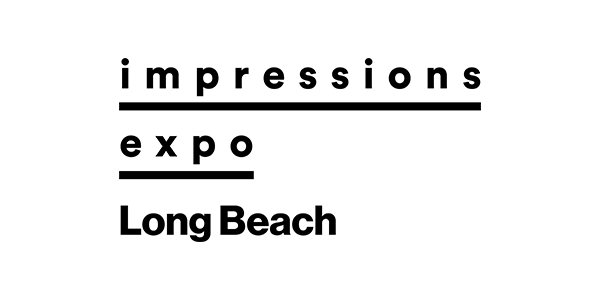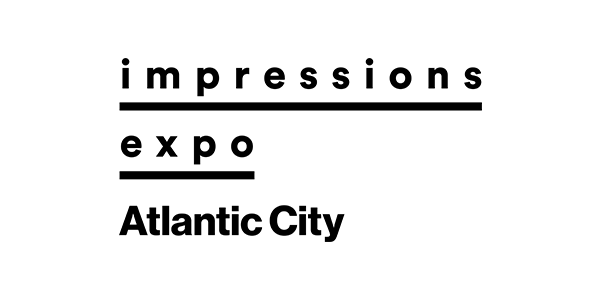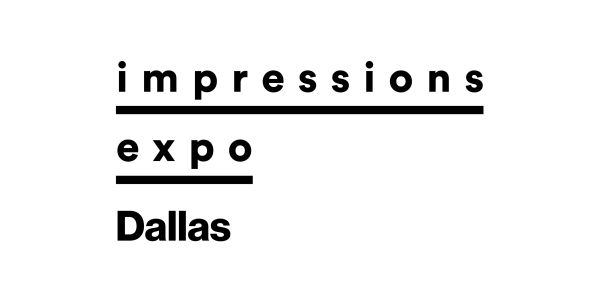Where do you think you can improve when it comes to your embroidery’s quality? Chances are good that you can correct many bothersome issues simply by using your shop’s embroidery software system.
For this article, you’ll notice that many of the discussed settings are stated in metric terms. This is because the units of adjustment are so small that the metric system is more precise and less confusing. If you currently have your embroidery software set to input design measurements or letter heights in inches, I encourage you to consider switching to metric measurements for a week. You may never go back to using fractions of an inch to describe small measurements.
Also, keep in mind the following best practice for editing: Before you begin to edit any design, open it and save it with a new name, such as DesignName_rev1. This allows you to retain the original file without changes while practicing your editing skills.
Now, let’s look at some examples of quality concerns and their solutions (see attached photo gallery for images).
1. Lettering Appears Narrow and Sinks Into Fabric
Possible software solutions: Add pull compensation or underlay.
This is an easy fix, and virtually any modern software package allows the user to change settings to increase the column width of any object. You probably already know the lettering needs to have “pull compensation” applied, but maybe you don’t know which type or how much to apply.
In many systems, there are two pull compensation setting choices. The first is absolute or fixed. This adds width to the entire object at a specific measurement. In Figure 1, a specific measurement using fixed or absolute pull compensation has been added to the entire arrow shape.
In Figure 2, percentage or proportional pull compensation has been applied. In this type of pull compensation, width is applied as a percentage of the object width. Notice that a very small amount of width has been added near the arrow’s narrow point, but much more has been added to where the arrow is wider.
I prefer to use the latter type of pull compensation for lettering because I think it helps keep the lettering truer to the original shaping and tapering on script styles. If the lettering is small, use enough to make a difference, but not so much that the small openings in letters like a lowercase “b” and “e” become closed. I often find that about 15% does the trick.
Of course, if the fabric is plush or textured, you also should check whether additional or different underlay is needed to help the stitches sit on top of the fabric. Double zigzag underlay is great for plush materials (Figure 3). Edge walk underlay helps hold a straight edge on columns of lettering that is ½-inch or taller, and can be combined with other underlay types, such as zigzag or double zigzag (Figure 4).
2. Small Lettering Has Bulges After Sewout
Possible software solutions: Use a specially digitized font and lighten density.
When you create keyboard lettering, it is common for bulges to appear in areas where the stitches change direction. For this reason, most modern software contains keyboard lettering styles created specifically to enable clean appearances in small lettering sizes. These usually don’t stitch as cleanly as custom-digitized letters in very small sizes, but they represent a big improvement over using fonts designed for larger letter sizes when you’re actually dealing with letter sizes smaller than ½-inch. Check in your software and you will probably find fonts with names like “Century Small” or “4mm Block.”
In some software, the column width and density are locked and can’t be changed for these specialized fonts. For them to stitch well, the digitizer has assigned specific density and column widths. Small letter sizes require fairly light density settings to have a clean appearance when stitched, and digitizing techniques are used to minimize stitch direction changes (Figure 5).
3. Fill Doesn’t Sufficiently Meet The Outline
Possible software solutions:
A. Reshape the object.
B. Add pull compensation.
C. Change the stitch direction.
When the fill doesn’t meet the outline, you may be able to reshape the object or the outline to match. If you are working with a simple running stitch outline and it is off only in one or two areas, you could consider moving stitches or reshaping the outline of the object in your software.
If the embroidery surface is stretchy or unstable, outlines on fill areas or satin columns may not align because of the pull of the stitches on the fabric. This causes the object to appear smaller in the direction of the stitching. To correct this, try adding pull compensation to the object to be outlined in the direction of the stitching. In this situation, you may get the best result using the fixed or absolute type of pull compensation.
Because the pull on the fabric is in the direction of the stitches, switching the pull of the stitch direction could result in better registration of the design elements. For example, if the stitch direction is in the same direction as the primary stretch of the fabric, simply changing the direction of the fill stitches could minimize distortion.
4. Poor Fabric Coverage or
Dense Design
Possible software solutions:
A. Change the stitch pattern.
B. Change the stitch length.
C.
Change the underlay and top layer densities.
There are several areas to examine in your software when your stitches aren’t providing good fabric coverage. If they are satin stitches, consider adding underlay and increasing the density, which sometimes is expressed as stitch spacing (the distance between the stitches) or actual stitch density (the number of stitches in a millimeter or inch).
If you want to add more stitches and aren’t sure of the density measurement method used by your system, make a note of the existing stitch count, change the density value and note whether the stitch count went up or down. Then you will know whether to use smaller or larger numbers to change your stitch count to contain more stitches and attain better coverage.
If the area is a fill-stitch area, don’t change the density first. Look at the pattern of stitches and see if it provides good coverage based on the way they are laid into the fabric (Figure 6).
If the fill-stitch area is large, consider making each stitch slightly longer. This will achieve a loftier, softer appearance (Figure 7). I like to combine this change with a higher-than-normal density on the underlay stitches. This way, I can cover the fabric with a good amount of underlay and the fabric is unlikely to show through my fill stitches because the underlay is masking it.
Similarly, if a design is too dense and you can barely fold it in half, try the same method of lightening the density of the top layer and increasing the density of the underlay to attain the same coverage with fewer stitches.
5. Thread Breaks in the Same
Place on Each Run
Possible software solutions:
A. Filter stitches below threshold size.
B. Use Short Stitch function.
Most software contains a setting that allows the user to filter out stitches smaller than a threshold size. Stitches that are too short — smaller than the width of your needle — add nothing to the design’s appearance, but they can cause plenty of thread breaks. Check that the setting is turned on, but I suggest that you leave this measurement at the default setting. Adjusting it could cause you to lose your lock stitches, which are only slightly longer.
Open a design with the filter on and resave it to remove the stitches.
6. Needle Cutting from High
Concentration of Stitches
Possible software solution: Turn on Short Stitch function.
Oddly enough, short stitches also can be the solution to some thread breaks caused by a high concentration of stitches. It’s possible to use a setting that causes a certain ratio of satin stitches to fall short of an inside corner or curve. At such a location, there isn’t as much room to accept needle penetrations, and keeping the stitches at a pleasing density on the outside edge could cause too many stitches in a smaller space on the inside edge. The short stitch function solves this issue (Figure 8).
7. Underlay Stitches Pop from
Under Stitching
Possible software solutions:
A. Reduce stitch length.
B.
Increase inset distance of underlay to top stitching layer.
Stitches that peek out or have popped out from under your top layer are maddeningly difficult to remove. A few years ago, I had a revelation: All stitches are straight. This means the length of running stitches in underlay may need to be reduced to hug a curve.
If there are lots of tight curves in your design, you also can increase inset distance of underlay from the satin or fill on top (Figure 9).
Deborah Jones is a commercial and home embroiderer with more than 30 years experience in the computerized embroidery field. She runs myembroiderymentor.com and regularly speaks at the Imprinted Sportswear Shows (ISS). For more information or to comment on this article, email Deborah at [email protected]. Hear Deborah speak on embroidery topics at the 2013 Imprinted Sportswear Shows (ISS). Individual seminars are just $25 if you pre-register: issshows.com.